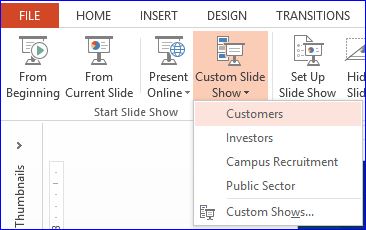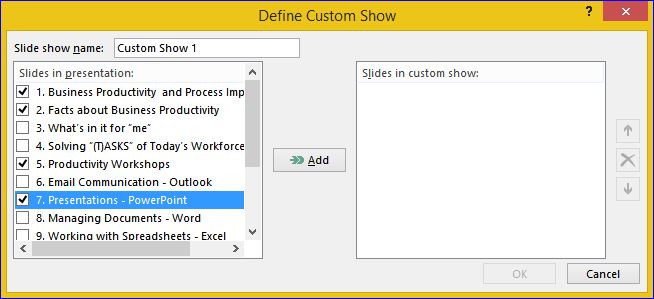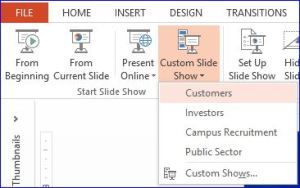Microsoft PowerPoint Tip: You want to prepare a corporate presentation but it needs various versions and edits as it will delivered to different audiences. For a company, audiences can be – customers, suppliers, partners, investors, press, regulators, job seekers, employees, new hires, etc.
Here is the problem –
- About 60 – 70% of the slides will be common in a company presentation.
- Yet you will make several “copies” with 30 – 40% customized for different audiences.
- When changing updated content/figures on slides, or adding new common slides, you will need to make the same changes across all presentations.
The solution – “Custom Slide Show“. Here’s how it works –
Step 1:
Create a SINGLE presentation with all the slides that includes content in proper order for all related audiences.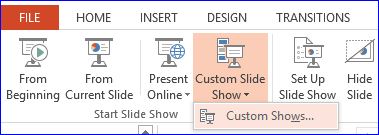
Step 2:
Go to the “Slide Show” tab in menu.
Step 3:
Select “Custom Shows…” in Start Slide Show group. A Custom Shows dialog box will pop-up which will be blank if you have no prior custom shows created. Click on “New…” button.
Step 4:
You will see the all the current presentation slides on the left.
- Enter the Slide show name for the audience – Customers, Partner, Investors, etc. Or, any other relevant name you wish. E.g. for a particular vertical, region, etc.
- Select the (Checkbox) slides you want that audience to see and click “Add” button. These slides get added to the custom show in the right list.
- Note that you can add same slide two or more times, so be careful.
- Click on a slide in the right pane (Slides in custom show) to change it’s order or remove it from using the icons on the right.
- You can revisit the menu “Slide Show Tab -> Custom Slide Show -> Custom Shows” to edit or delete existing custom shows.
That’s it. Your custom show is ready for that audience! Repeat the steps for creating more views (custom shows) from the same presentation for other audiences.
- Open the saved presentation where you have created custom shows.
- Go to menu “Slide Show Tab -> Custom Slide Show -> Custom Shows” and you will see a dropdown of custom shows. Click on any one to present.
- You can also select “Custom Shows…”, click on a particular item and click “Show” button.
Benefits:
- Entrusted employees have a single presentation to modify for all your audiences.
- Share one corporate presentation across the company via company portal / email.
- Prevent multiple “versions of truth” and errors floating around for different forums.
- When approving company data for presentations, approvers save time as they have to scrutinize content one time.